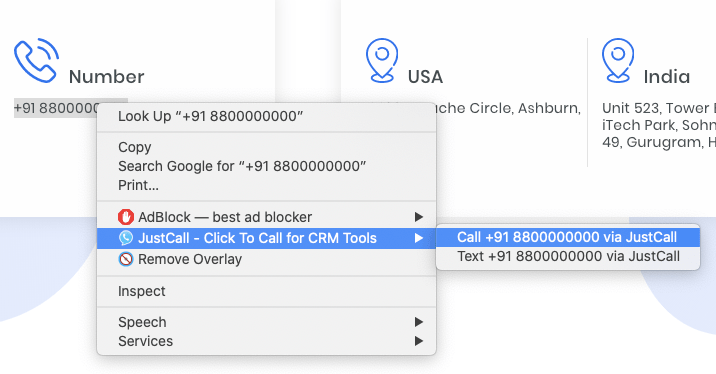Click To Call and Receive Phone Calls on Chrome Browser
Published On: 10 April 2021

Contents [hide]
Explore this content with AI:
Want to make and receive more sales and service calls without having to pick up your phone? The all-new JustCall’s Click to Call makes it easily possible for you! Let’s quickly see how.
The New Click To Call Chrome Extension
Initially, the JustCall Chrome Extension allowed users to make calls directly from the website of their potential customers. But this extension was not completing the loop as it didn’t allow you to receive phone calls. For receiving phone calls, you either had to keep your JustCall account open in a Chrome browser tab or receive it on your mobile phone.
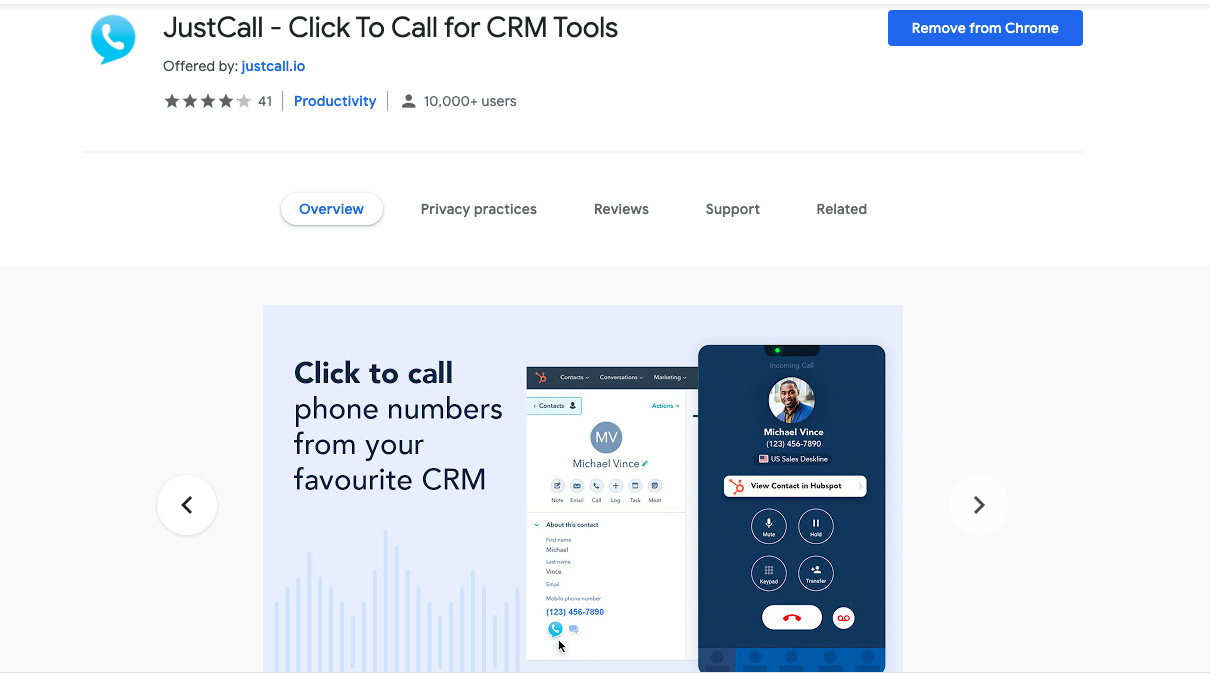
Today, hundreds of businesses worldwide are using the JustCall Chrome extension which allows you to receive incoming calls from any page on Google Chrome.
The new Google extension or the Click To Call Chrome Extension for making calls enables you to call up any available number on a website directly via your JustCall account. Simply right-click on the phone number. Choose the option of calling via JustCall, and our extension will dial it using your JustCall account.
Hence, you can receive calls while doing some other work on the internet. And, this will let you multitask to get more done in less time.
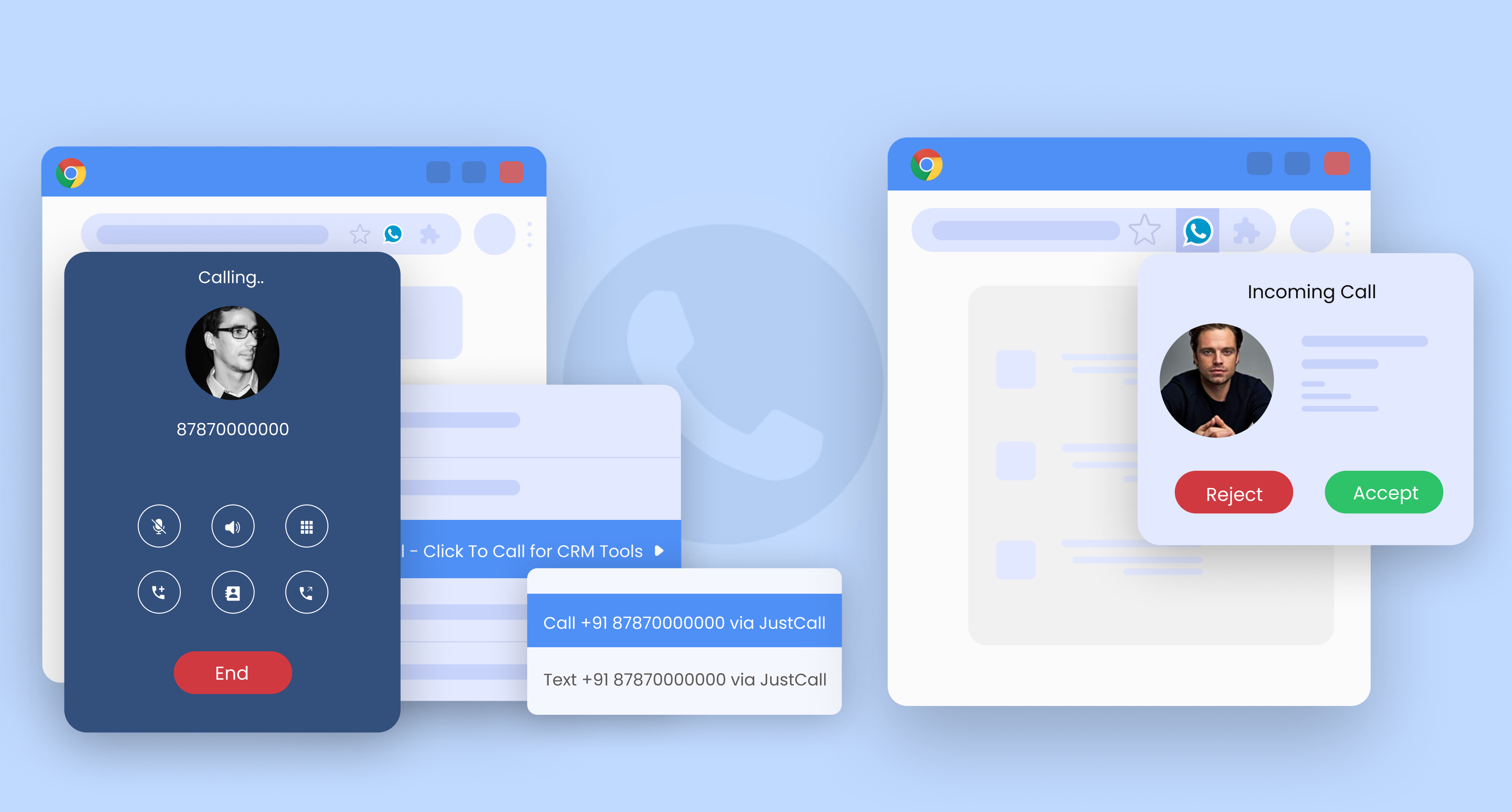
How to Make and Receive Phone calls on Chrome Browser?
Once you install JustCall’s Chrome Extension, log in into your JustCall account. Now, you may close the JustCall tab. Whenever an incoming call will come on any of your JustCall numbers, you will get an incoming call notification on your Chrome tab.
With the all new JustCall Chrome Extension, making outbound calls and receiving phone calls has got more easier! Want to know how? Let’s take you through.
Answer Incoming calls easily
With the new JustCall Chrome extension, you can answer incoming calls from any web page that you are browsing. Whenever a call comes in, you get a Chrome notification right on your screen. The JustCall icon blinks.
You can answer incoming calls from the notification itself or you can click on the extension button to answer call. Apart from this, the notifications appear over other apps as well. Thus, you can receive calls even when you are amidst some other work.
As already mentioned, the icon in your Chrome Extension bar blinks when you receive incoming calls and alerts you to click and answer the phone calls. You can either mute, hold or transfer the call directly to your team member.
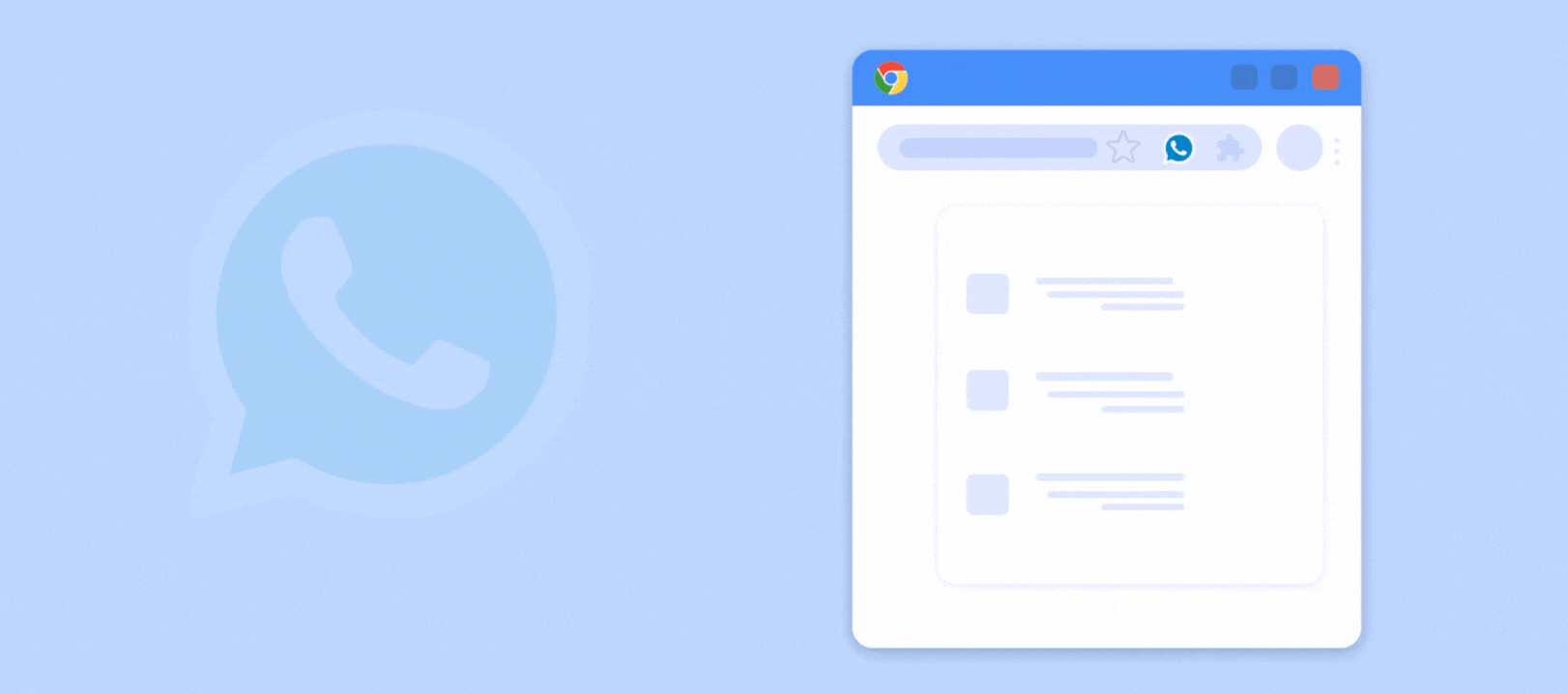
Access your Recent Calls & Analytics
In this new update, you can very easily check for your recent calls. Calls that you missed or recieved, all are accessible under ‘Recent Calls’ section.
Just click on the chrome extension icon and you can call or text your recently contacted numbers or contacts from any web page.
You also get the option to call or send SMS besides individual contact. In this way, you can call up or text your clients directly from the list.
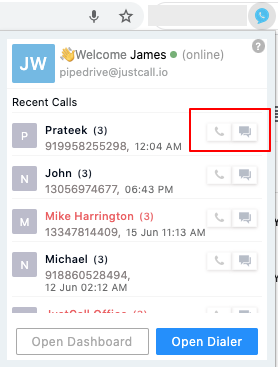
You can also open your JustCall dashboard to take note of the call insights.
Access JustCall Click to Call to Make Calls From Any Page
No matter which page you are currently working on, in order to make phone calls, click on the Chrome Extension icon and then Click “Open Dialer”. You can start making calls from any web page.
JustCall Dialer appears on top of your web page and you can make calls and send text messages straight from your chrome browser.
Alternatively, you can select a phone number anywhere on any web page, right-click on the number and then call or text that number easily from JustCall.
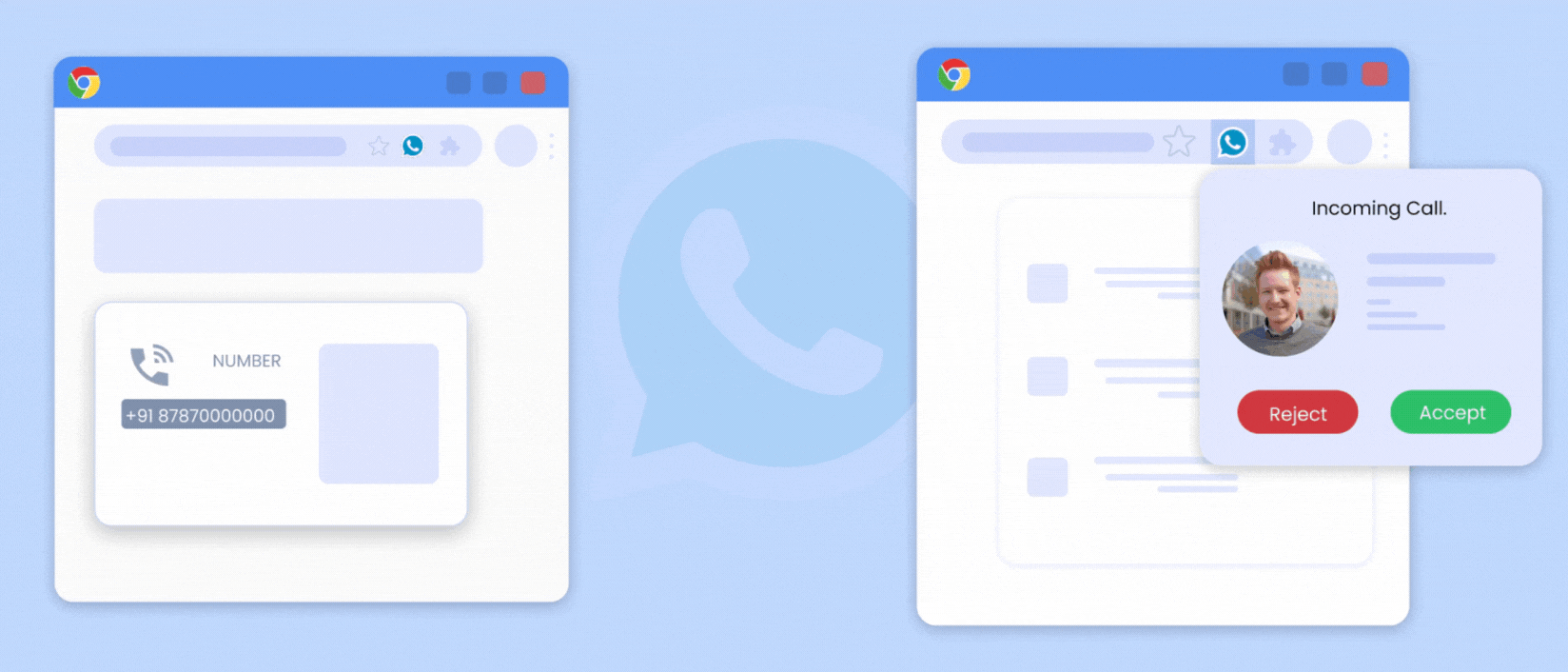
Prefer Going For the Desktop App? Here’s How.
Even when you are on a different tab in your Chrome browser, you can still access your running call. Simply click on the JustCall Chrome extension icon. You can still mute, hold and transfer the call to some other agent.
However, every time you open a new tab on the Chrome browser, it takes up more of resources like RAM, battery use plus bandwidth.
Hence, it is always preferred to use the desktop app. For this, you simply need to go to Settings>Dialer Settings>Open Desktop App via CRM>Enable.
What is JustCall Click to Call Chrome Extensi0n?
With the new JustCall Chrome Extension, also known as the ‘Click-to-call for CRM tools‘ feature, you can convert every phone number on the web to a click-to-call button.
You can make calls directly to phone numbers available on websites by clicking the JustCall icon present next to the phone number. When you get a phone call on any of your JustCall numbers, you get a call notification within the Chrome browser and you can take that call without leaving the Chrome tab.
How JustCall’s Click To Call Chrome Extension works?
2. Get yourself a phone number in any of the 70+ countries that we provide phone numbers in
3. Select a phone number anywhere on any web page
4. Right-click on the number to open up a menu that provides “Click to Call for CRM tools”
5. Call or text that number easily from JustCall.
6. All your calls will automatically get logged and recorded in your JustCall account. It is a nifty tool for sales reps to make calls quickly and automatically log them into their JustCall account.
7. Get notifications for incoming calls right in your chrome browser. You can answer the same from the Chrome extension itself.
Intrigued by the JustCall Click-to-Call For CRM Tools feature and want to know about how the desktop app increases business efficiency? Book a demo with our experts, now!
What More You Can do With the JustCall Cloud Phone System?
JustCall is a cloud phone system for sales and support teams of any size. Below is a repertoire of features that JustCall gifts your teams with.
1. Business Numbers in 70+ Countries
With a VoIP phone system such as JustCall, you can get virtual phone numbers in over 70 countries. So, basically, you can set up your business and cater to customers from anywhere.
Even if your business is not physically located where your customers are, the virtual phone number with local area codes establishes your local business presence. In fact, with every subscription plan, you get one free virtual phone number.
2. Multi-Device Access: Phone, Desktop & Laptop
A business phone system powered by the internet allows you to make and receive calls from multiple devices. It removes restrictions associated with fixed phone lines and also reduces the hardware cost. All you need is a laptop, cell phone, desk phone, or desktop.
VoIP phone in this sense is ideal for remote and on-premise operations, alike. But, most of all, it is a more flexible arrangement and ensures business continuity.
5. Bulk SMS/MMS
A VoIP phone system like JustCall is not restricted to calling. It also covers SMS and MMS capabilities. You can also run bulk SMS and/or MMS campaigns for sales promotions and lead- generation programs.
3.Multi-level IVR
For all the incoming calls, the IVR menu acts as a 24X7 auto attendant. Customers can easily input the digits that take them to the relevant agent. In this way, every query gets resolved quicker and customers go back satisfied.
4. AutoDialer
Most VoIP phone systems come with the autodialer. The auto dialer automates the dialing process and removes the need to manually dial each customer.
A more sophisticated version of the feature, the predictive dialer dials multiple numbers at the same time, eliminating all the unanswered numbers it comes across.
6. Call Monitoring and Call Analytics Dashboard
You can improve agents’ capabilities by tapping into call monitoring and analytics. Real-time call monitoring enables managers to listen and/or join agents during live calls with customers.
Meanwhile, you can always listen to call recordings and keep an eye on other call center metrics and KPIs on the analytics dashboard.
7. CRM and Business Tool Integrations
For your daily calling activities, you need CRM and other business tools to carry out all your operations. Swapping between third-party business tools and your phone system is very time-consuming.
Business Phone-CRM integration and other such integrations sync all the information between the different tools. This removes the need for agents to go back and forth between the phone system and business tools.
If you already have a business number, you can trust JustCall to port your number without disrupting business communications and leverage all these features.
FAQs
1. How do I make a phone call from Chrome?
2. How do I create a click-to-call link?
3. How do I make a call from my browser?
Still in doubt?
Our experts are just a click away! Book your one-on-one demo today!