How to Forward Phone Calls to Another Device or Number

Contents [hide]
Explore this content with AI:
According to estimates, businesses in the UK alone lose more than £30 billion annually due to missed calls. This is a substantial sum that exemplifies the money that is lost every time a call is missed during peak call times.
You can imagine the worldwide scenario from this statistic. What’s the solution for this? You guessed it right, call forwarding.
No matter your situation, location, or time zone, you can always avoid missing calls thanks to the call forwarding feature. However, people lack the basic knowledge of how to forward calls from one phone to another, and that’s what we will talk about.
What Is Call Forwarding?
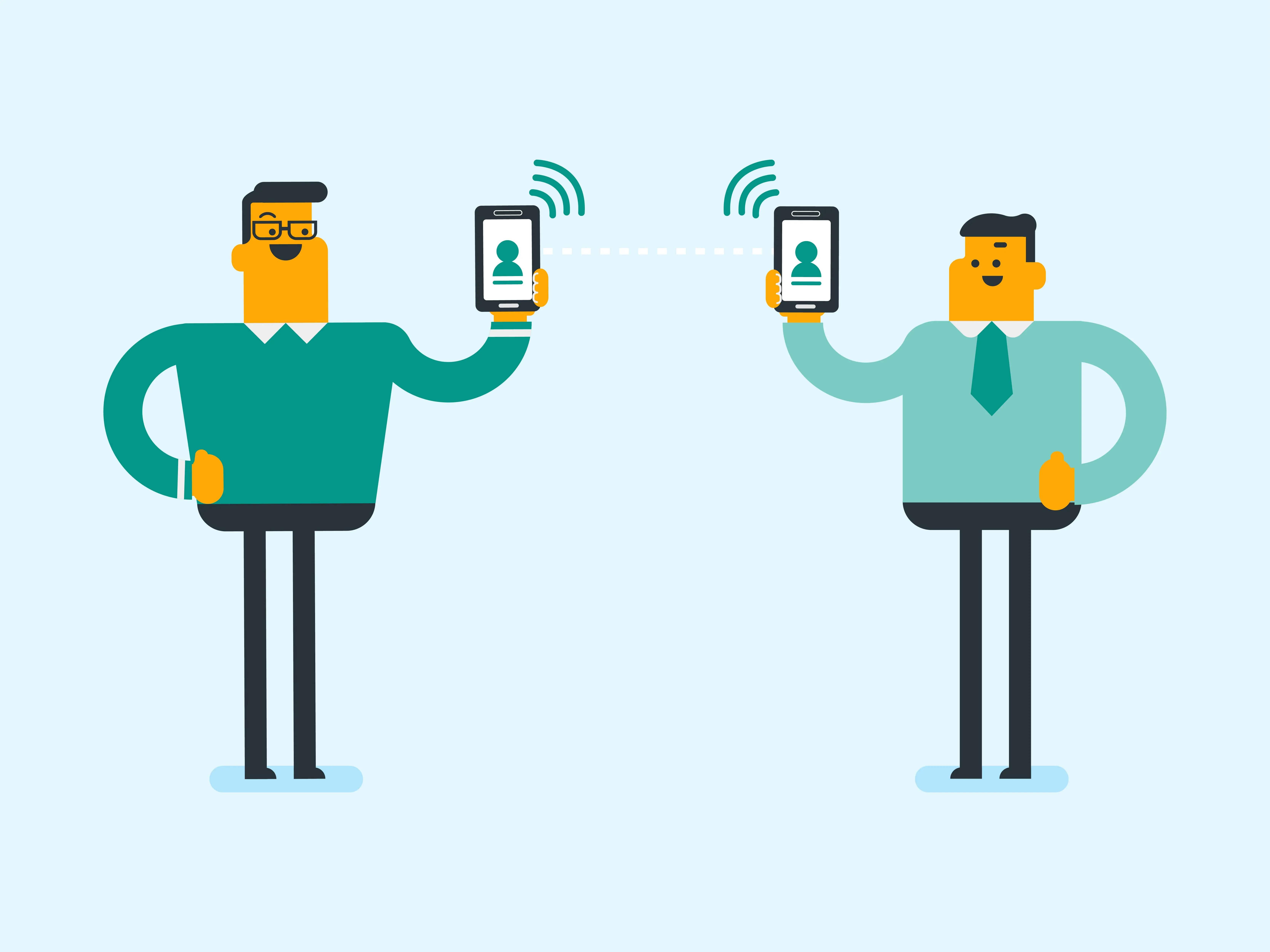
Call forwarding for business retains its importance throughout and after the pandemic. Call centers and contact centers should implement robust call forwarding features because missed calls are lost opportunities. Roughly 85% of people whose calls are not answered will not call back, says another stat.
The call forwarding feature can significantly enhance your business’s customer service, whether a large enterprise or a start-up waiting to bloom. It is a phone management tool that allows you to redirect or forward incoming calls to another phone number.
It’s widely used to redirect workplace phone calls to a user’s home phone or mobile, a co-worker’s phone number, or an alternate number when a call cannot be received at their workplace or that particular number.
How to Forward Calls on Landlines or Traditional Phones?

Following are the instructions on how to forward calls on landlines or traditional phones in a few simple steps. Call forwarding can become your greatest work asset if you still use a regular office phone but are frequently on the move.
With the international call forwarding feature, you can direct phone calls to another team member or a mobile phone number while you’re away from your office desk. The approach you must employ will be determined by the sort of desk phone you’ve.
If your company has an internal phone network, contact your IT department to learn how to set up call forwarding. However, if you have a landline phone, you may redirect the call by following these steps:
- Enter *72
- Punch in the phone number, including the area code, to receive your redirected phone calls.
- Tap Pound (#)
- Before hanging up, listen for a confirmation tone
Every phone call will be automatically redirected to the number you provide.
Are you ready to resume taking phone calls on your land phone? Simple punch-in *73 and wait to listen for the confirmation tone. You’re good to go.
How to Forward Phone Calls on a Smartphone?
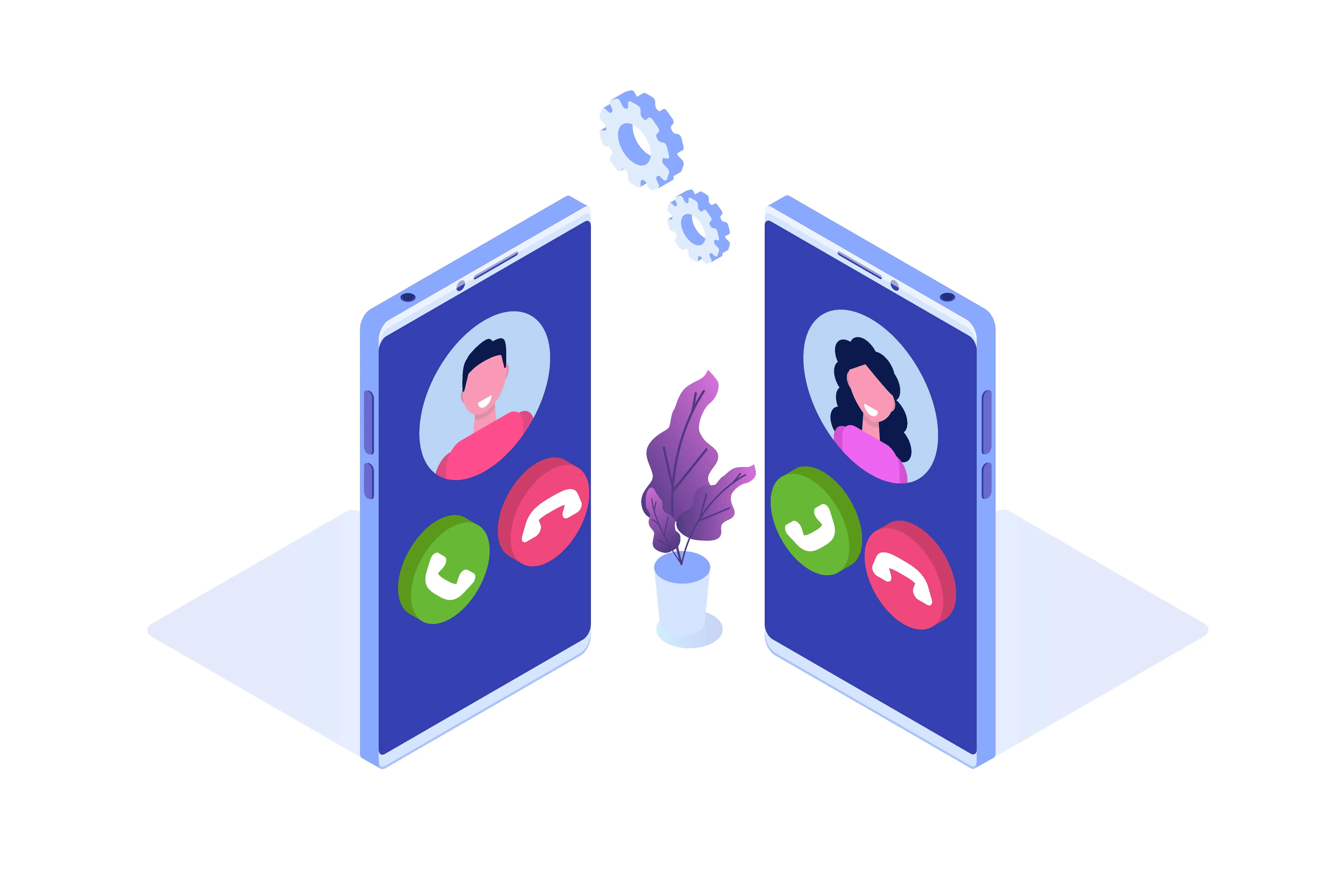
Congratulations on upgrading from a typical workplace phone to a smartphone! You don’t have to worry about missing workplace calls since you are out running errands. Nevertheless, call forwarding might be handy when you are too busy to reply to the phone or are away on your ideal vacation.
Even though there is no way to route calls entirely if you use the same phone number for professional and personal needs. It can ensure some time away from accepting phone calls if all you want is a relaxing weekend.
However, before you begin the setup process, you must determine if your phone operates on the CDMA (Code Division Multiple Access) network or GSM (Global System for Mobile Communications) network.
Don’t let the enormous terms overwhelm you. We’re not diving into the technicalities for now. To move further, you’ll have to check which network your service provider utilizes or directly ask your provider. If you use T-Mobile or AT&T, you presumably have a GSM mobile; if you use Verizon or Sprint, you have a CDMA mobile.
Once you’ve determined whether you use a CDMA or a GSM phone, follow the relevant call forwarding procedure.
How to Forward Calls on iPhones (GSM Network)
It is simple to transfer calls to another phone number. There are no codes to dial or remember when you own an iPhone. Follow these steps:
- Navigate to the Settings app
- Choose “Phone”
- Select “Call Forwarding”
- Enable call forwarding
- Type in the number to which your redirected calls will be sent
To turn off the phone call forwarding function, disable it. After that, you can accept phone calls on your Apple iPhone again.
How to Forward Calls on Androids (GSM Network)

When using GSM-powered Android mobiles, without making a call, you may quickly select from four distinct call-forwarding options with these devices.
Here is how it’s done:
- Navigate to your Phone application
- Click on “Call Settings” or “Settings” from the three-dot icon (menu)
- Select “Call Forwarding”
- Pick one of the four options
- Type in the number that’ll receive your redirected phone calls.
To disable call forwarding, touch on the feature you activated and choose “Turn off.”
Using CDMA-enabled Smartphones

CDMA phones lack in-built call forwarding capabilities. However, you may still forward phone calls by doing the following steps.
- Type in *72, followed by the ten-digit number that’ll receive your redirected phone calls. For instance, if you wish to redirect phone calls to (212)777-0000, dial *722127770000.
- Click the call button.
- Before hanging up, listen up for a confirmation tone.
The code you dial to disable call forwarding for business will vary depending on your network service provider.
What Are the Limitations to Call Forwarding?
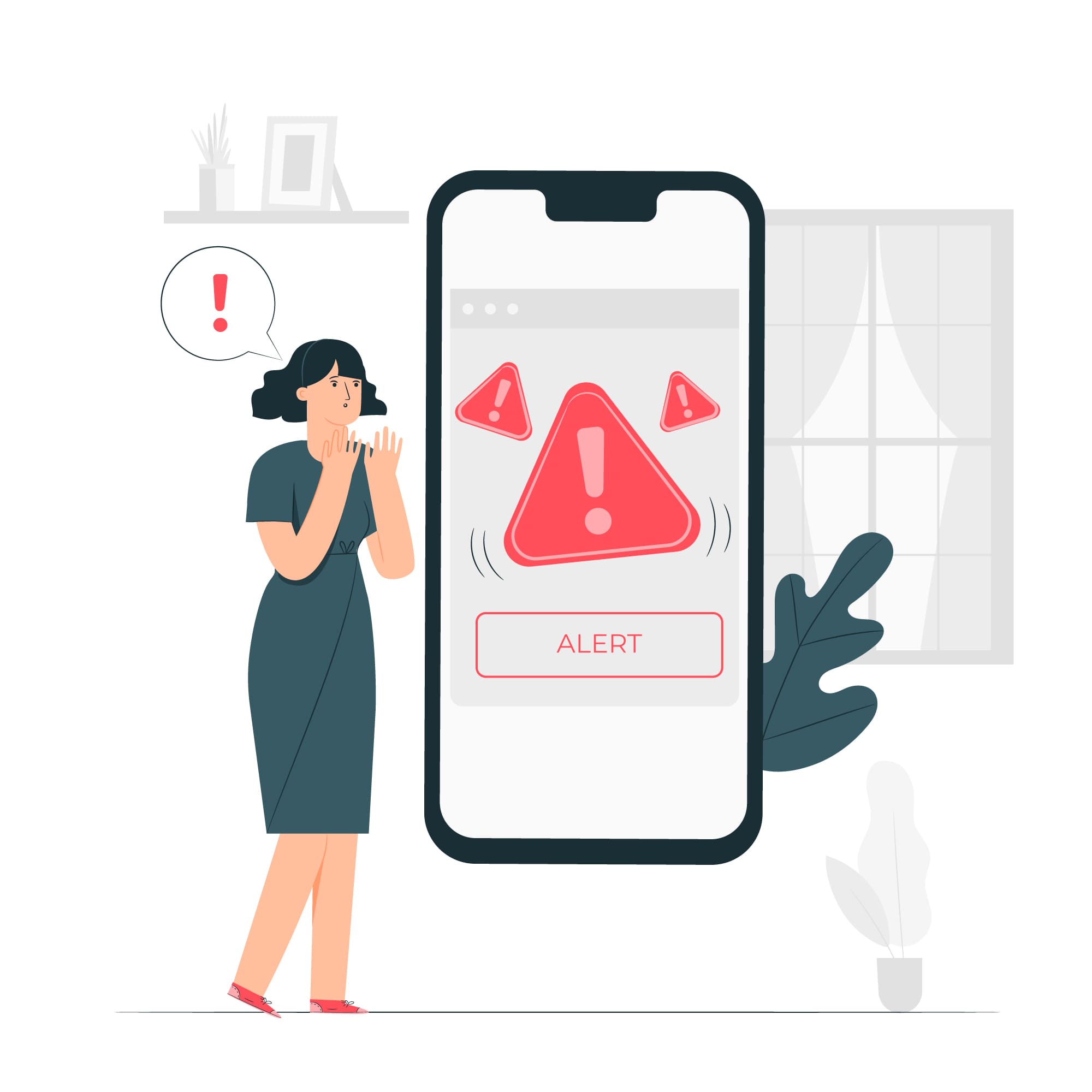
Call forwarding is a feature that allows incoming calls to be redirected to another phone number or device. While it can be a useful tool for managing calls, several limitations exist. Some of these limitations are:
- Call forwarding may come with additional fees or charges. It’s important to check with your service provider to understand any potential costs associated with using this feature.
- Call forwarding may not be available on all phone systems or devices. Thus, you must check if your phone and service plan supports call forwarding.
- Forwarding calls to an external phone number or device introduces the risk of interception or unauthorized access.
- Call forwarding may not be available in all areas. The feature’s availability can vary depending on the service provider and the location.
- Call quality can be affected depending on the service provider and the call forwarding method. The call may have more latency or be more likely to drop, especially in cases of international call forwarding.
- Some providers may limit call forwarding to specific hours or days or may only allow the feature to be activated sometimes.
- In call forwarding, the caller ID information may not be passed along. This makes it difficult for the person receiving the call to identify the caller.
- Some service providers may restrict the number of concurrent calls that can be forwarded. They may also restrict the number of numbers that can be configured for call forwarding.
- Businesses that use virtual call forwarding to route calls to mobile or home numbers may violate certain regulations or laws. For example, the Telephone Consumer Protection Act (TCPA) in the US regulates telemarketing calls.
- Forwarding calls to a voicemail service or answering machine can lead to the caller being unable to leave a message or not wanting to leave a message.
- Forwarding calls to an external number may lead to language barriers, time zone differences, and cultural differences. This complicates the communication between the caller and the recipient.
Cloud Phone System to Simplify Business Phone Calls

Remember when we said that GSM-powered mobiles are the future? Another idea that might be even ahead of its time is the Cloud phone system.
Cloud phone systems, also called VoIP phone services, allow you to make or reply to phone calls from any device and anywhere. This even includes your desktop without requiring call forwarding.
You only need to download an application and sign in to your account. Your device will then begin to receive phone calls. Some of the steps to follow to simplify business phone calls are:
- Centralized call routing: With a cloud phone system, incoming calls can be automatically routed. This eliminates the need for manual call forwarding or transfer.
- Virtual extensions: Employees can have virtual extensions that allow them to receive calls on any device, anywhere, with internet access. This eliminates the need for physical phone lines and provides flexibility.
- Voicemail transcription: Voicemails left for an employee can be transcribed and sent via email. This makes it easier to read and respond to messages.
- Conference calling: Cloud phone systems often have built-in conference calling capabilities. This allows meetings to be held over the phone easily.
- Integration: Cloud phone systems can be integrated with other communication tools. This makes it easier for teams to communicate and collaborate.
- Call analytics: Some cloud phone systems offer call analytics that can help businesses understand the usage of their phone system, identify areas for improvement, and optimize their communication strategies.
You may do it directly from your workplace phone application when you need to set up call forwarding for vacation or busy days. The best thing is that when you take your mobile on vacation, your personal and work calls will not be routed to the same number.
Your cloud-powered phone system will transfer work calls received via the application, but you may still accept calls from friends and family on your smartphone using your number.
Call Forwarding with JustCall

Using your desktop app, mobile app, or web browser, you can seamlessly establish call forwarding to your phone numbers with JustCall. Launch the JustCall mobile application and do the following steps:
- In the top left corner, click on your account image
- Select “Manage.”
- Choose the phone number for which you wish to enable call forwarding.
- Click “Call Forwarding” and then input the number to which your forwarded calls will be sent.
- Click “Save.”
It’s just simple to set up call forwarding for business on your PC. Log in to the browser or online application, and then:
- On the application, go to the “My Phone Numbers” page, or on a web browser, go to “Settings” and then move to “Phone Numbers.”
- Choose the number for which you wish to enable call forwarding.
- Scroll to the bottom and choose “Forward calls.”
- Type in the number to which your forwarded calls will be sent.
- Select “Forward” from the menu.
The call forwarding feature is, without a doubt, helpful. However, you must know that there are multiple options for where and how you want to forward the call. Here are the available options:
1. Forwarding Incoming Calls to Mobile/Landline
Go to the Phone Numbers section and select the phone number for which you want to set up the call forwarding functionality to forward incoming calls to your mobile device.
Choose the “Incoming calls” option from the Phone Number settings menu.
Next, choose “My Mobile/Landline” from the dropdown menu when you click the “Forward Calls” option.
To forward incoming calls to a mobile number, enter it in the box provided above. And you are ready to forward calls. If you still have doubts or queries regarding the features, our experts are just a call away!
2. Forwarding Incoming Calls to Agent/Team
After selecting the phone number for which you want to enable call forwarding. Do the following:
- Select the “Incoming calls” option under the Phone Number settings menu.
- Choose “Team Members” under the “Forward Calls” option.
- Lastly, choose the order which you want the calls to ring up your agents.
3. Forwarding Incoming Calls to Idle Agents First
You can quickly set up call forwarding rules for incoming calls for your JustCall phone numbers. The following steps will guide you in routing your incoming calls to the agent who is the least active or idle first, followed by the agent who is the second most idle.
Therefore, the person who has had the fewest inbound or outbound calls answered in the previous 24 hours will receive the call first.
- Choose the telephone number.
- Choose “Team Members” from the dropdown menu under the “forward incoming call to” section.
- Choose “Ring idle teammate first.”
4. Forwarding Calls to an External Number
You can now set up the missed calls on your JustCall phone numbers to be easily forwarded to a different number.
- Go to the Phone Numbers section and choose the phone number you want to configure to forward the missed calls to an external number.
- Choose “Incoming calls” from the Phone Number settings menu. Select “External number” from the dropdown menu. You are good to go!
Conclusion
Call forwarding or redirecting may be handy for getting work calls on your smartphone or landline. We hope to clarify your question regarding “how to forward calls to another number” or “how to set up call forwarding” straightforwardly.
You can easily set up call forwarding by following the steps mentioned above. Also, cloud phone systems like JustCall may eradicate much of the burden of call forwarding if you wish to be able to reply to essential phone calls from any device.



